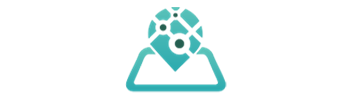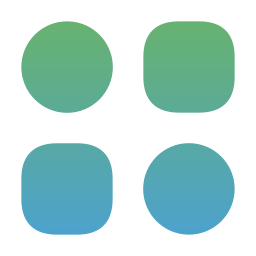When managing employees who work at multiple sites or clients every day, you can use Where’s My Staff to effectively track their location and activities. Here are two options for managing such employees:
Option 1: Track Visits Location and Time (Time Clock Plan)
This option allows you to track when your employees arrive at and leave specific sites or clients. Here’s how to set it up:
Admin Account:
- Log in to your admin account.
- Go to the “Employee” tab.
- Add or edit an employee.
- Click on the “GPS” option to enable it.
- Save the changes.
Employee:
- Once the admin account has added an employee, the employee will receive an SMS with an activation code and a link to download the Employee app from the app store.
- Download the Employee app.
- Fill in the activation code (usually it will be copied automatically to the app).
- The Employee app is now ready for use.
Real Scenario – Visits Tracking for Location & Duration:
When an employee arrives at a site or client, they can check in on the Employee app. The employee’s location and check-in time will instantly appear on the admin account dashboard. You can also enhance accuracy by tagging each site or client with a QR/NFC tag.
Option 2: Track Detailed Routes, Paths, and Locations (GPS Locator Plan)
This option provides more detailed tracking of your employees’ routes and movements during the workday. Here’s how to set it up:
Admin Account:
- Open your admin account.
- Go to the “Employee” tab.
- Add or edit an employee.
- Click on the “Real-time” option to enable it.
- Save the changes.
Employee:
- Once the admin account has added an employee, the employee will receive an SMS with an activation code and a link to download the Employee app from the app store.
- Download the Employee app.
- Fill in the activation code (usually it will be copied automatically to the app).
- The Employee app is now ready for use.
Real Scenario – Tracking Employee’s Movements/Paths:
When employees start their workday, they should check in on the Employee app from their mobile devices. Their location, movements, and paths will be tracked and displayed on the admin account’s map in real-time. This allows you to closely monitor their activities throughout the day.
Choose the option that best suits your needs for managing employees working at multiple sites or clients. These methods enable effective tracking and management while providing flexibility based on your tracking requirements.